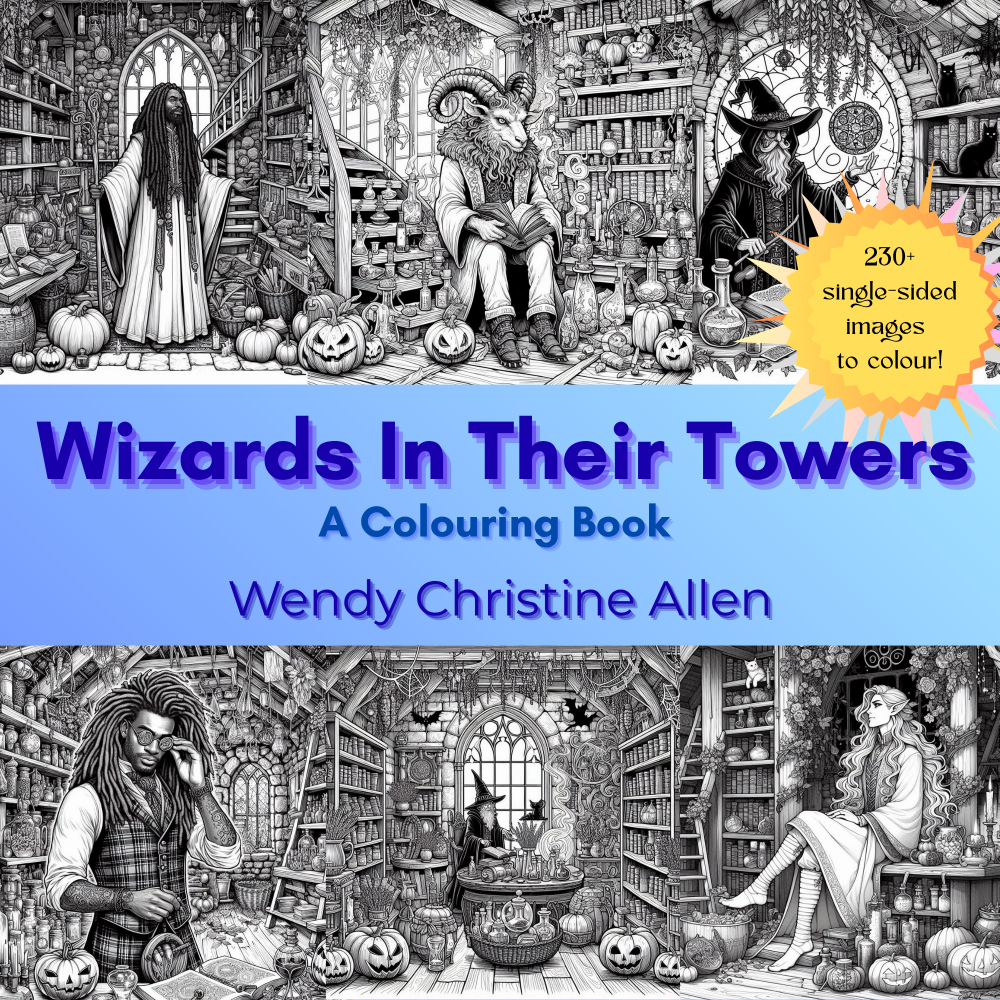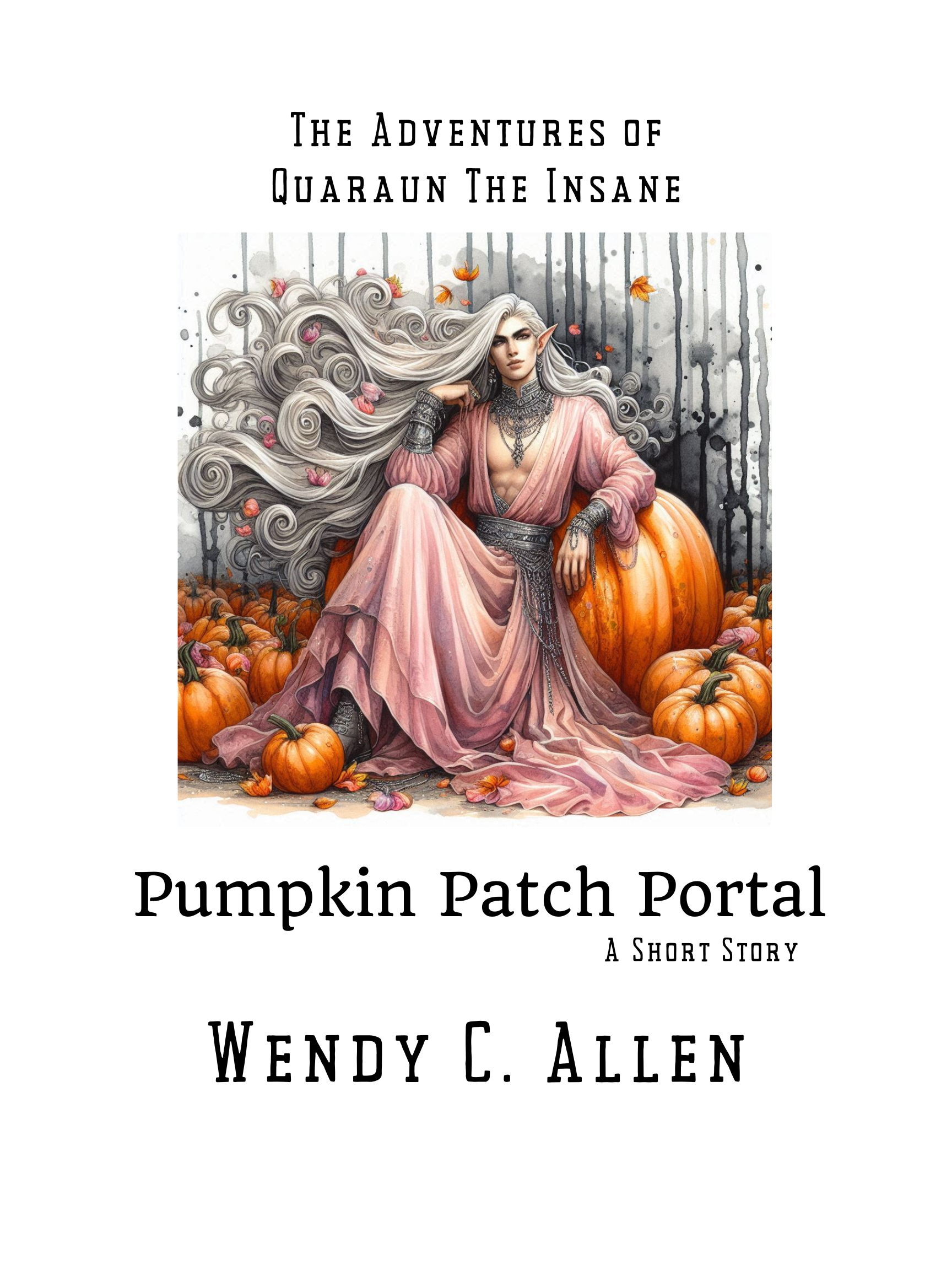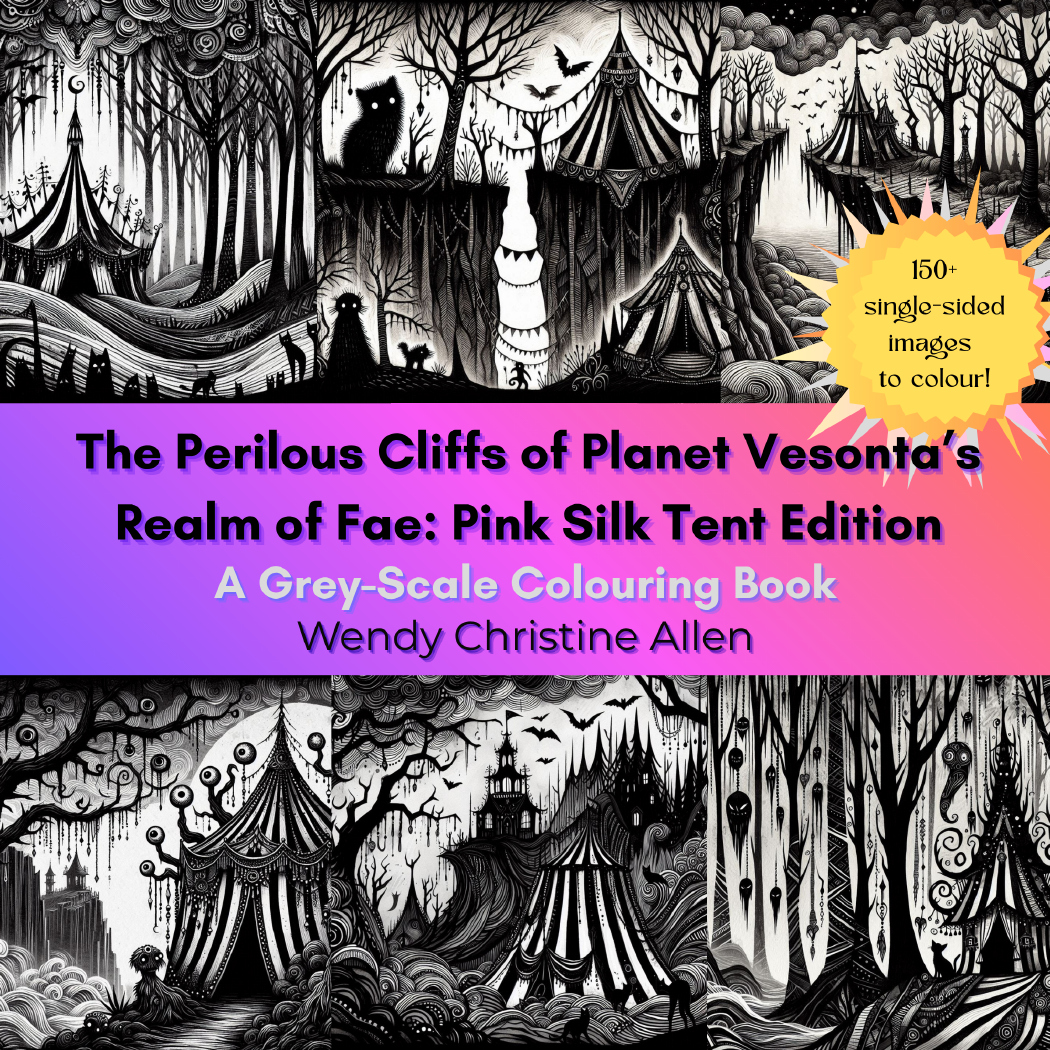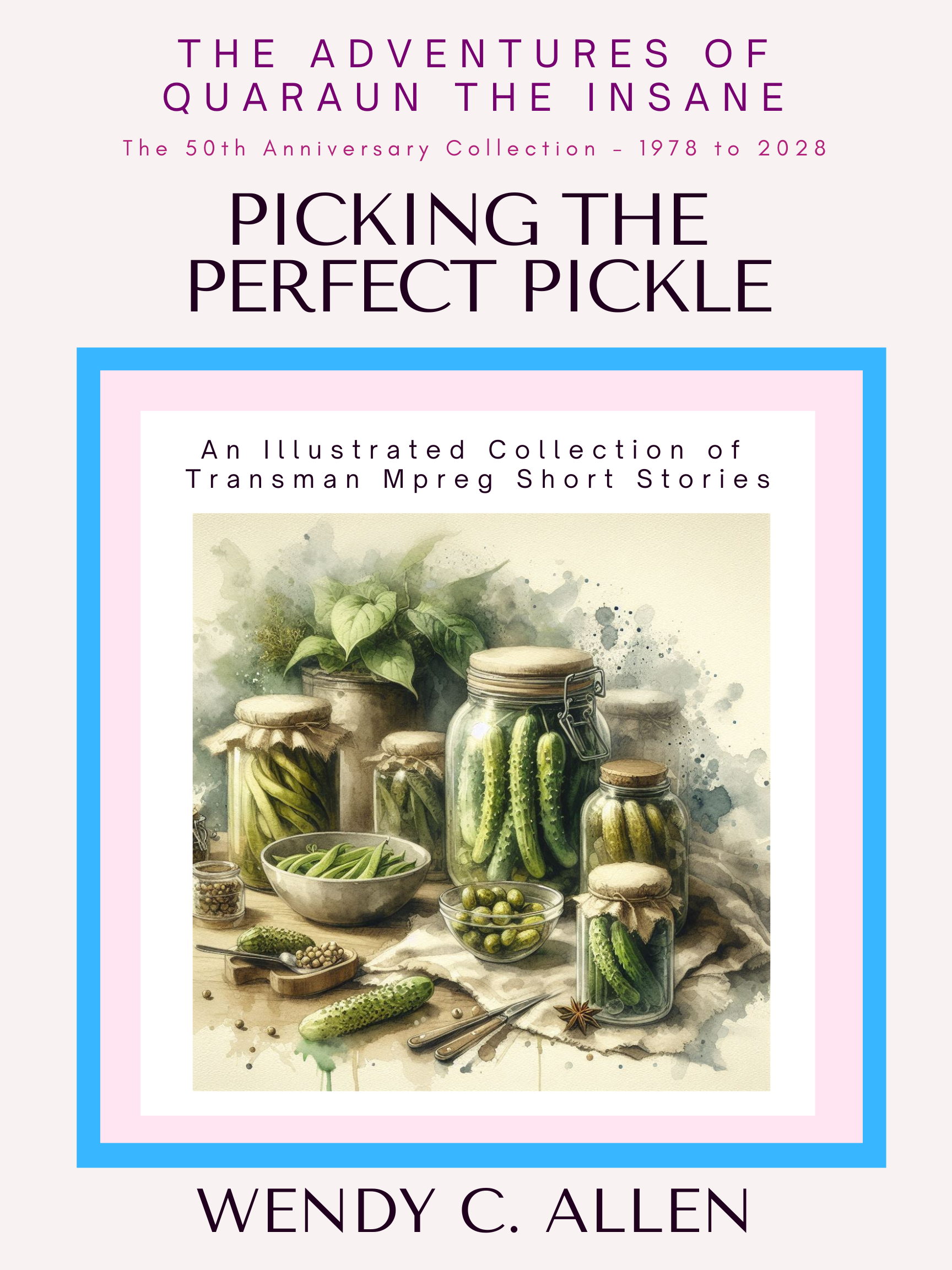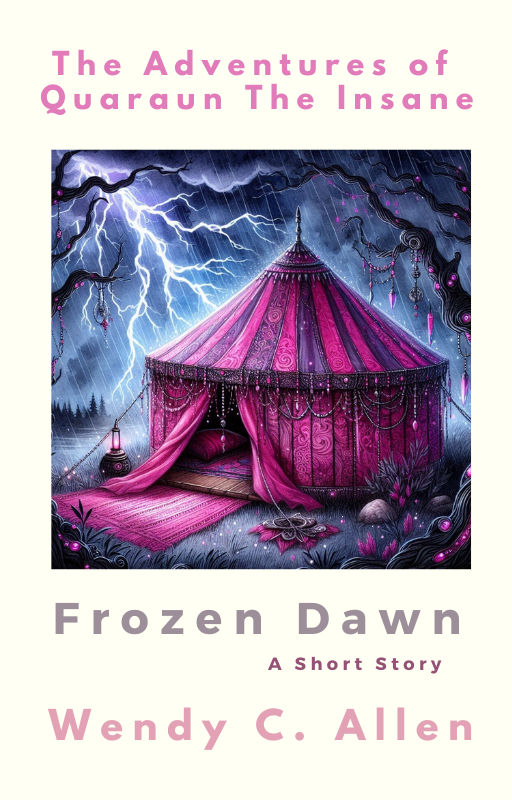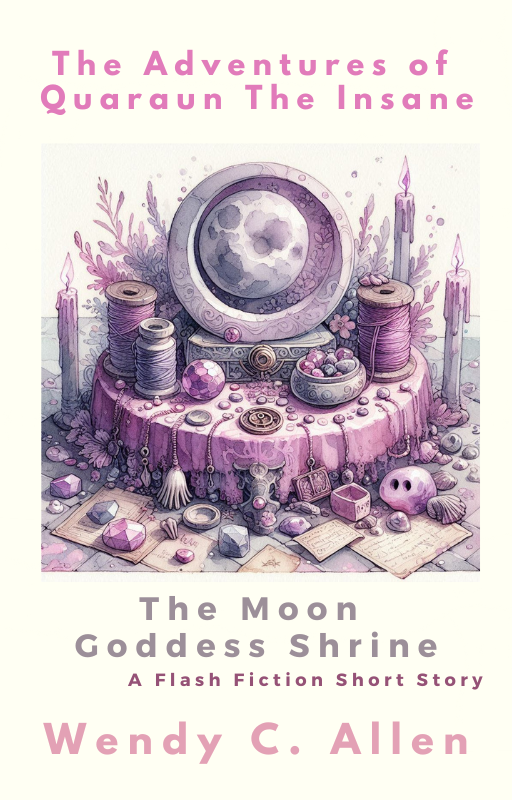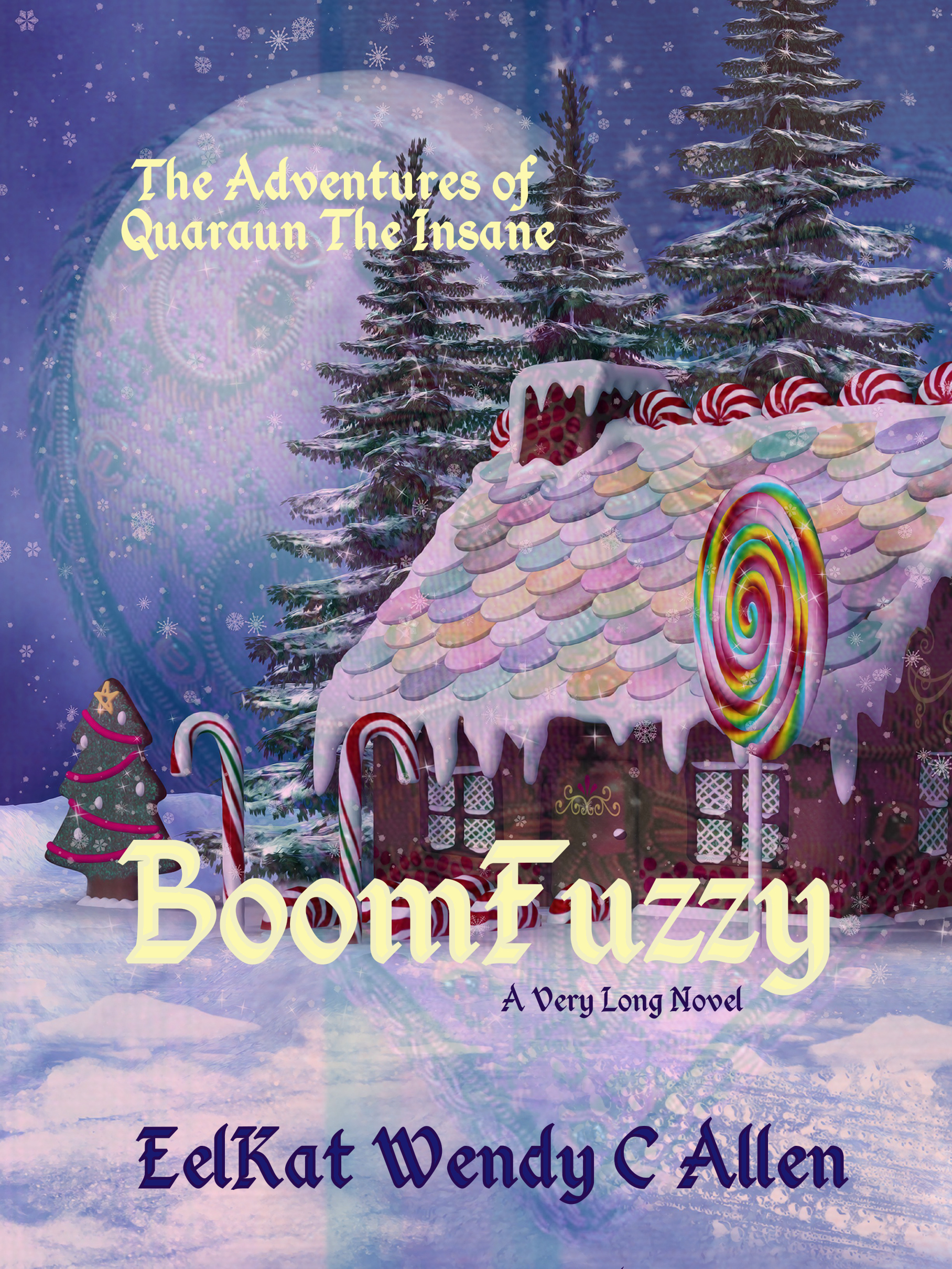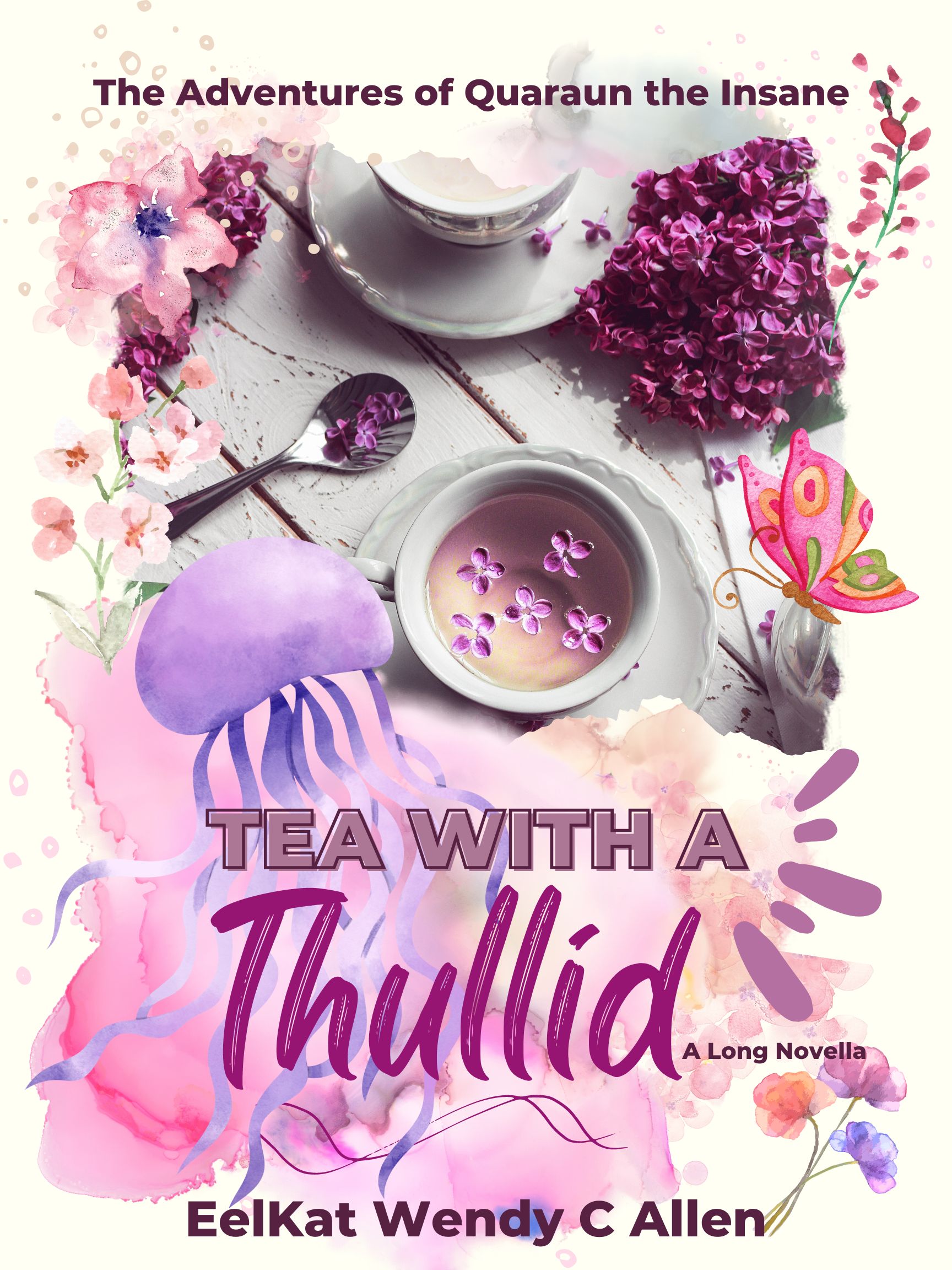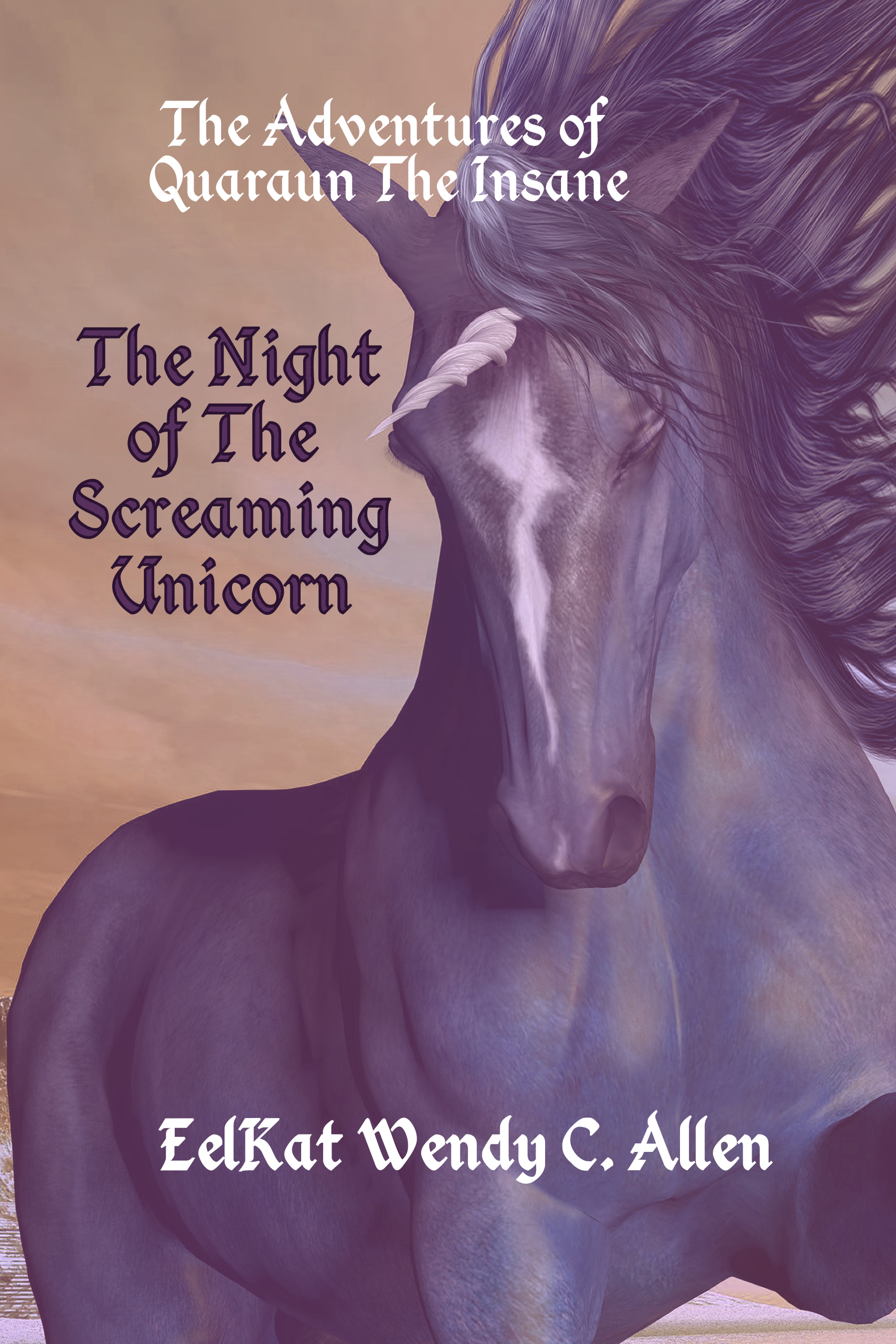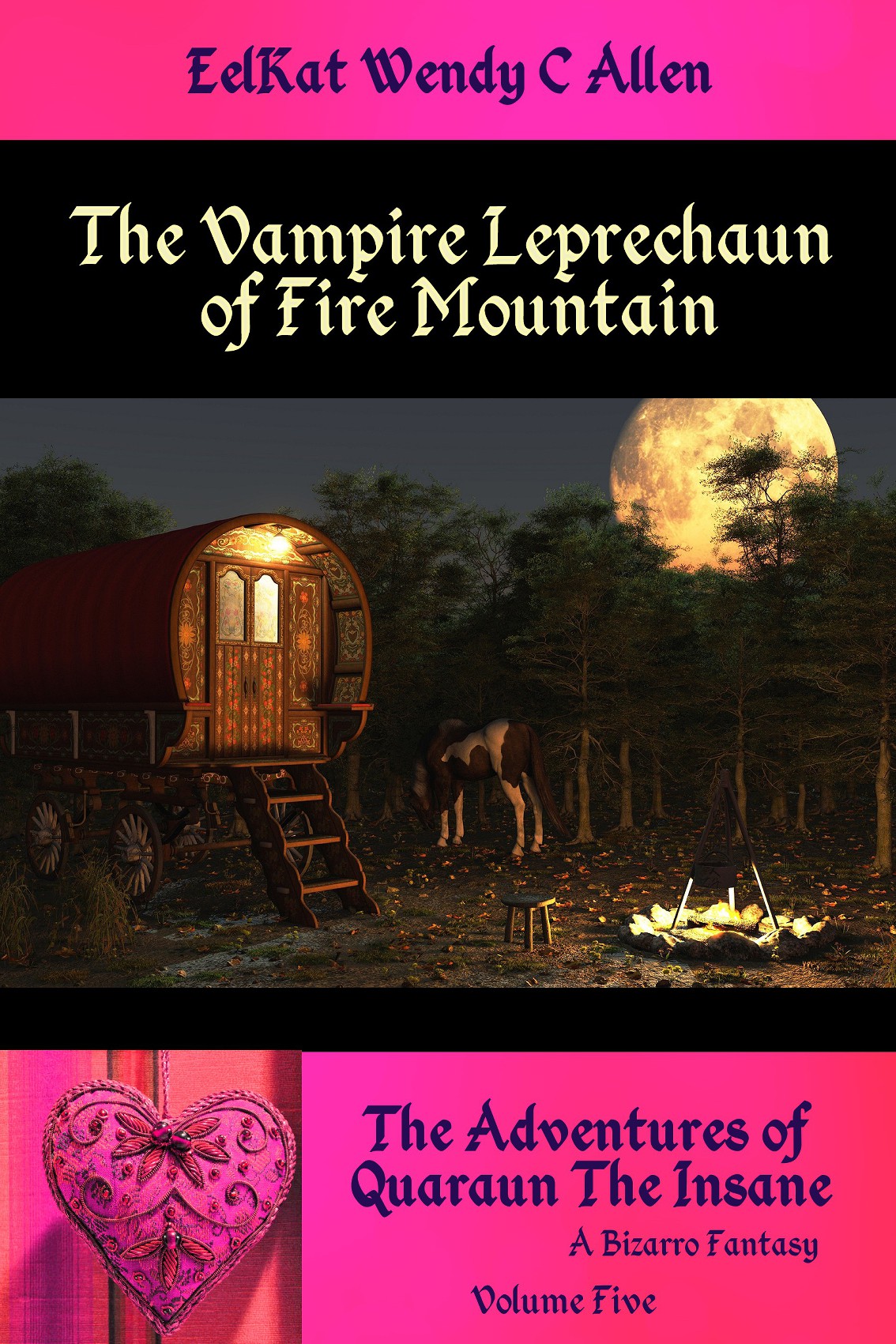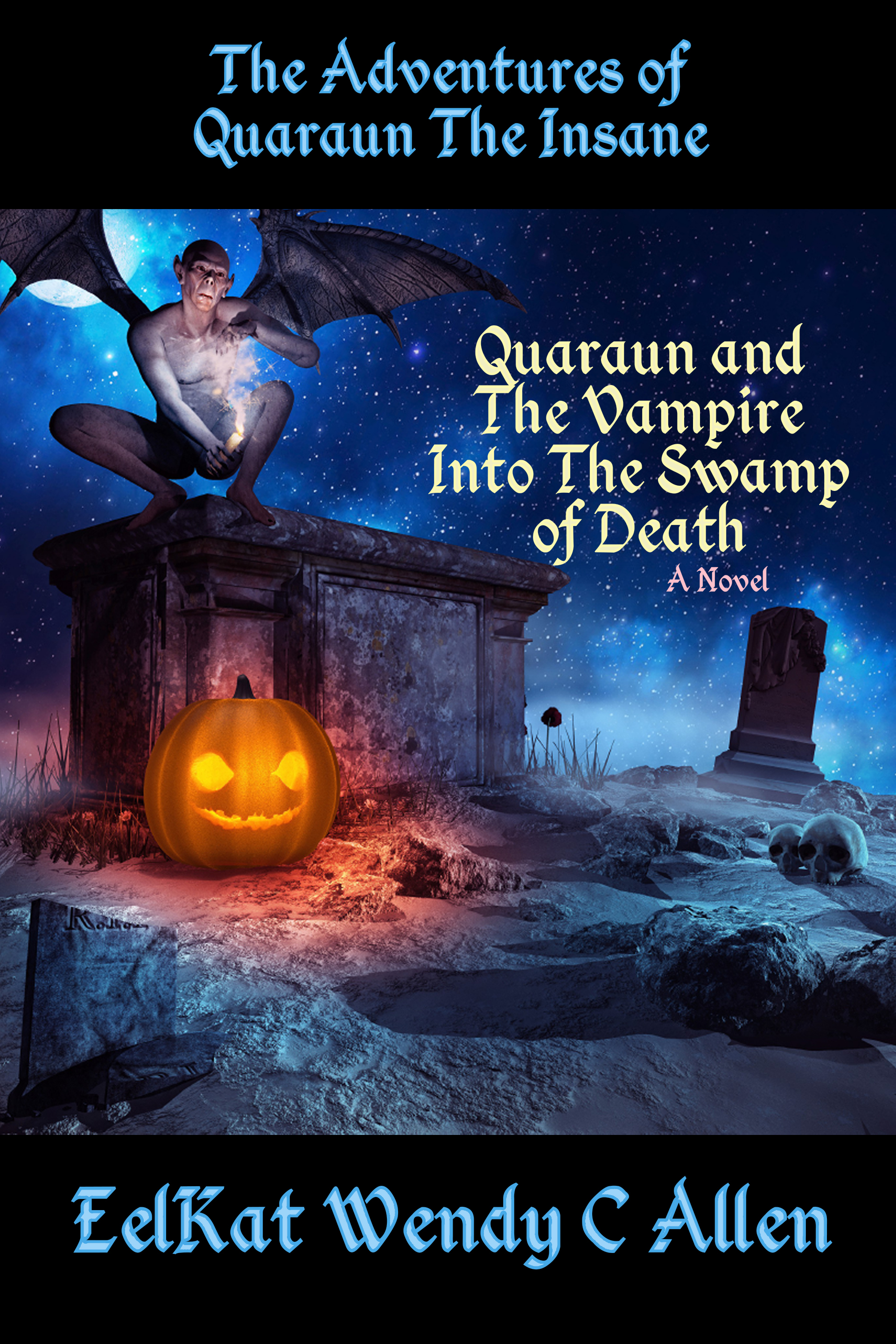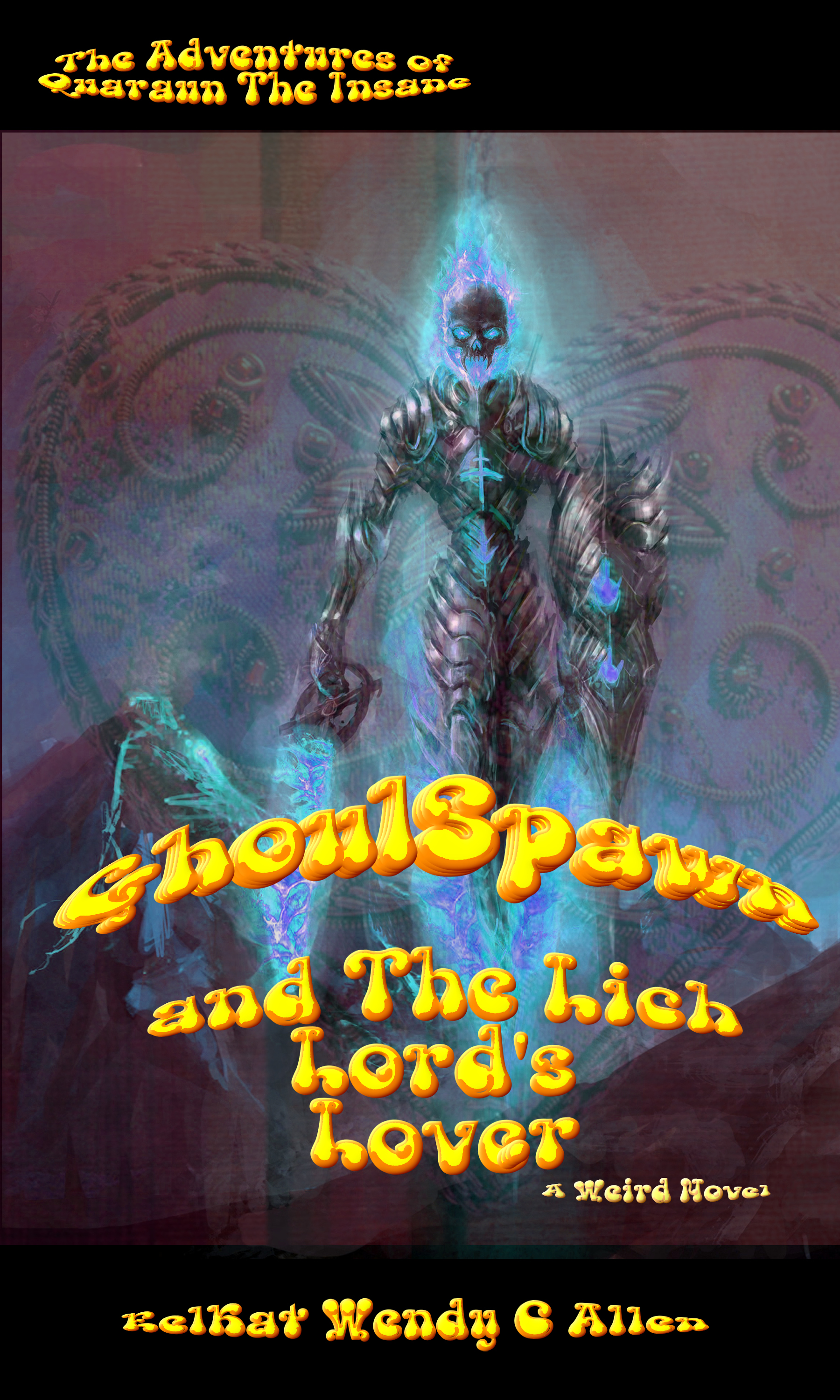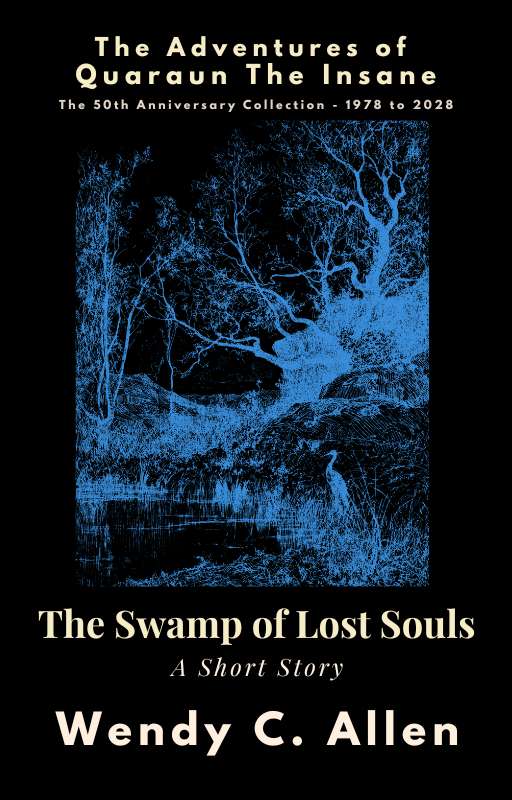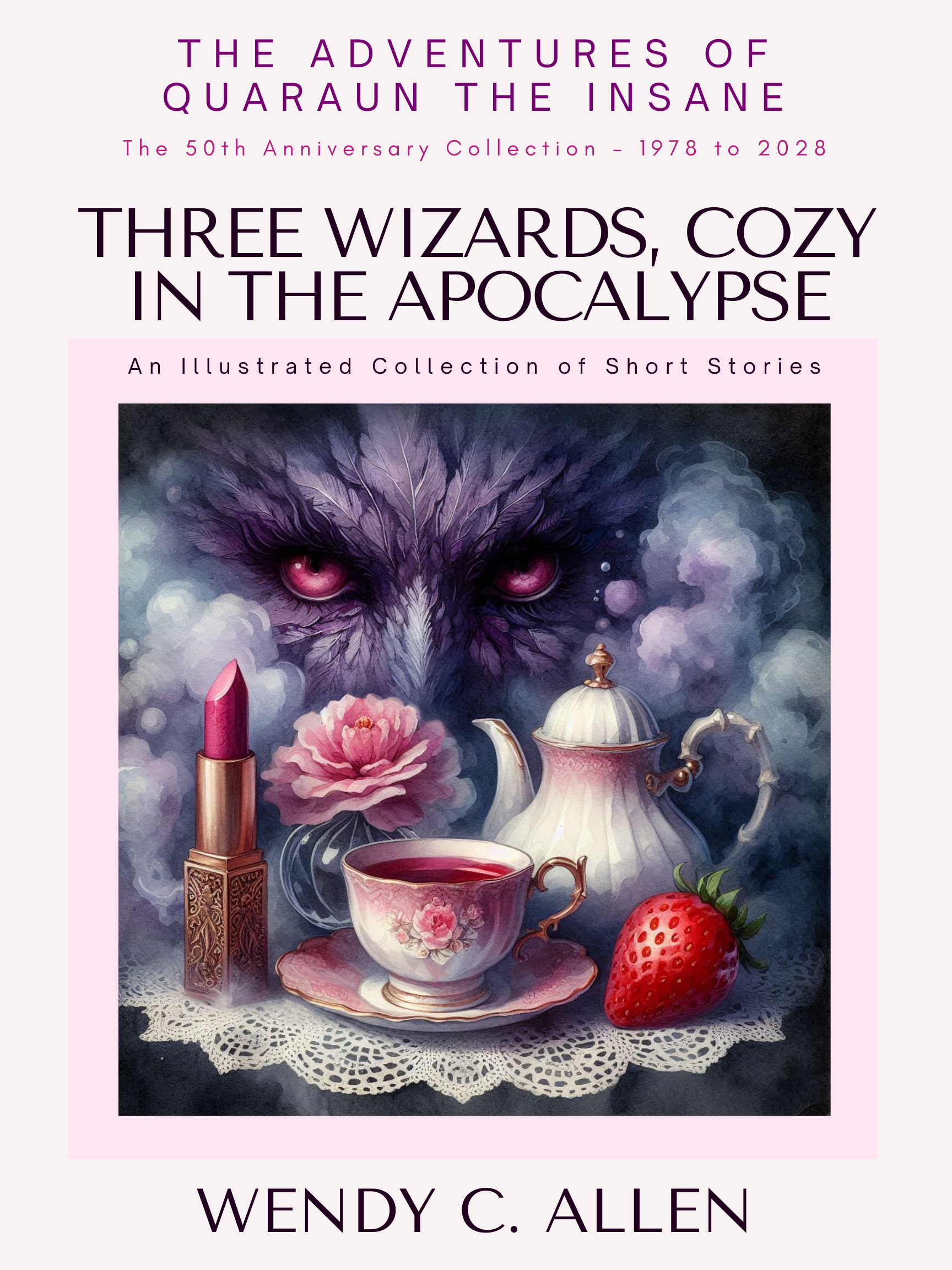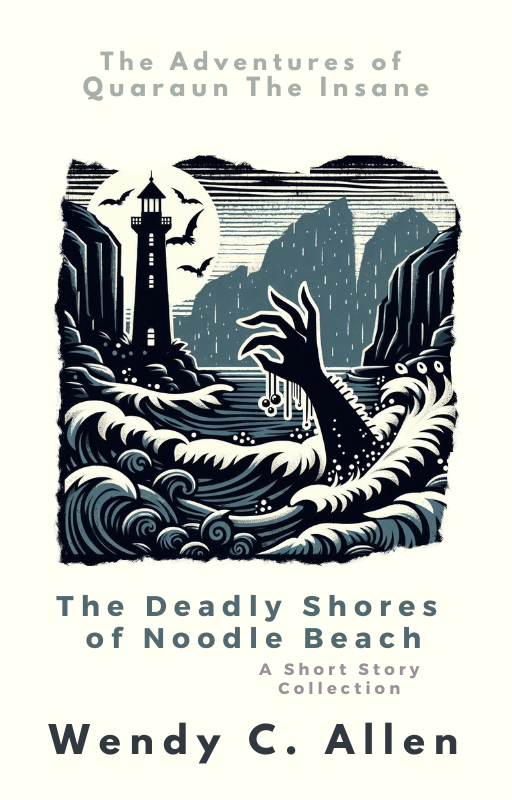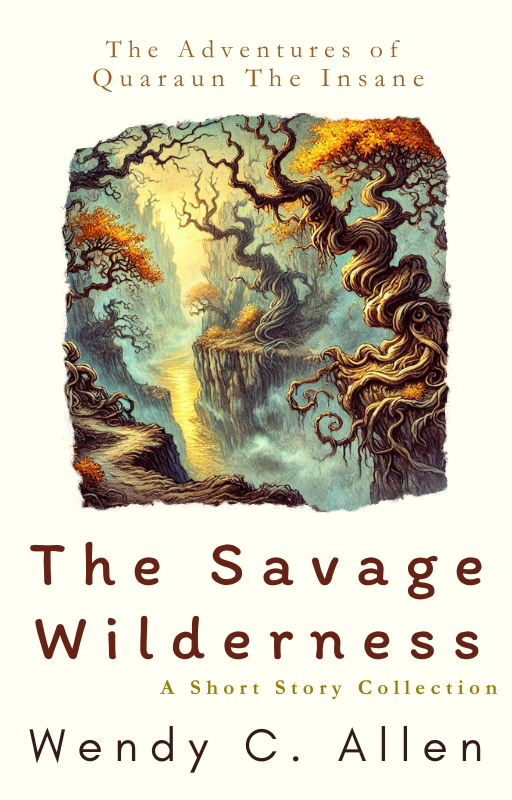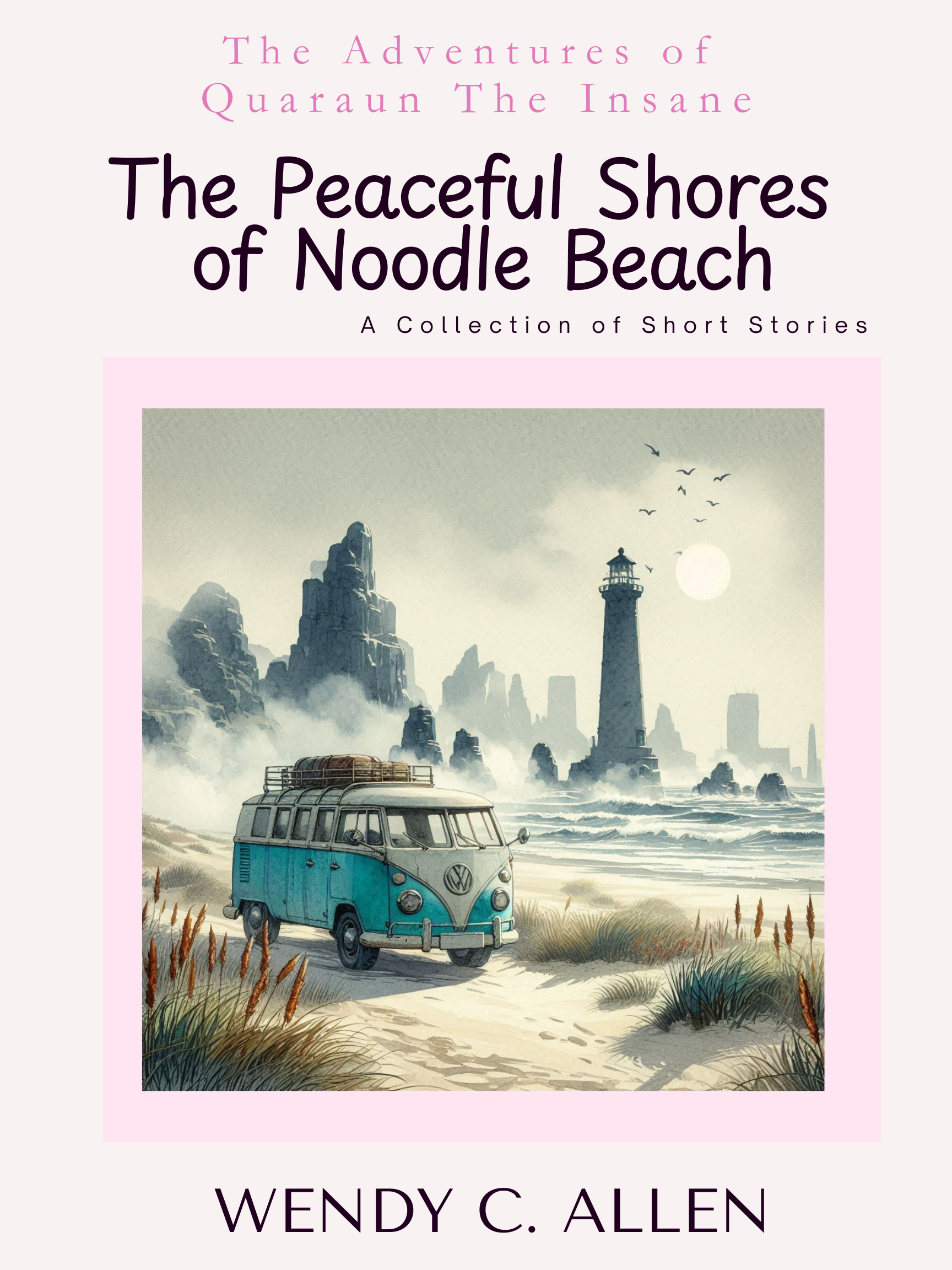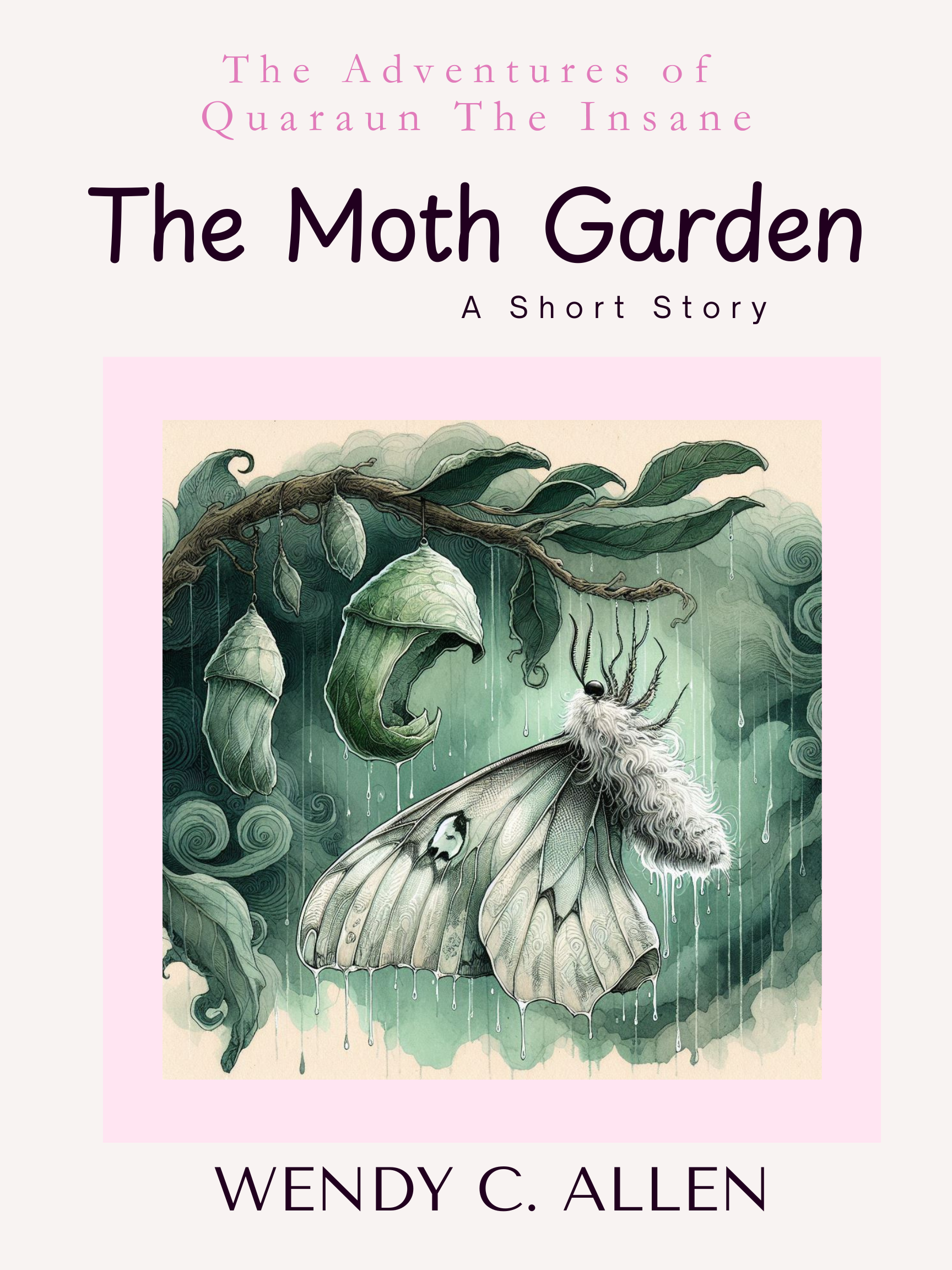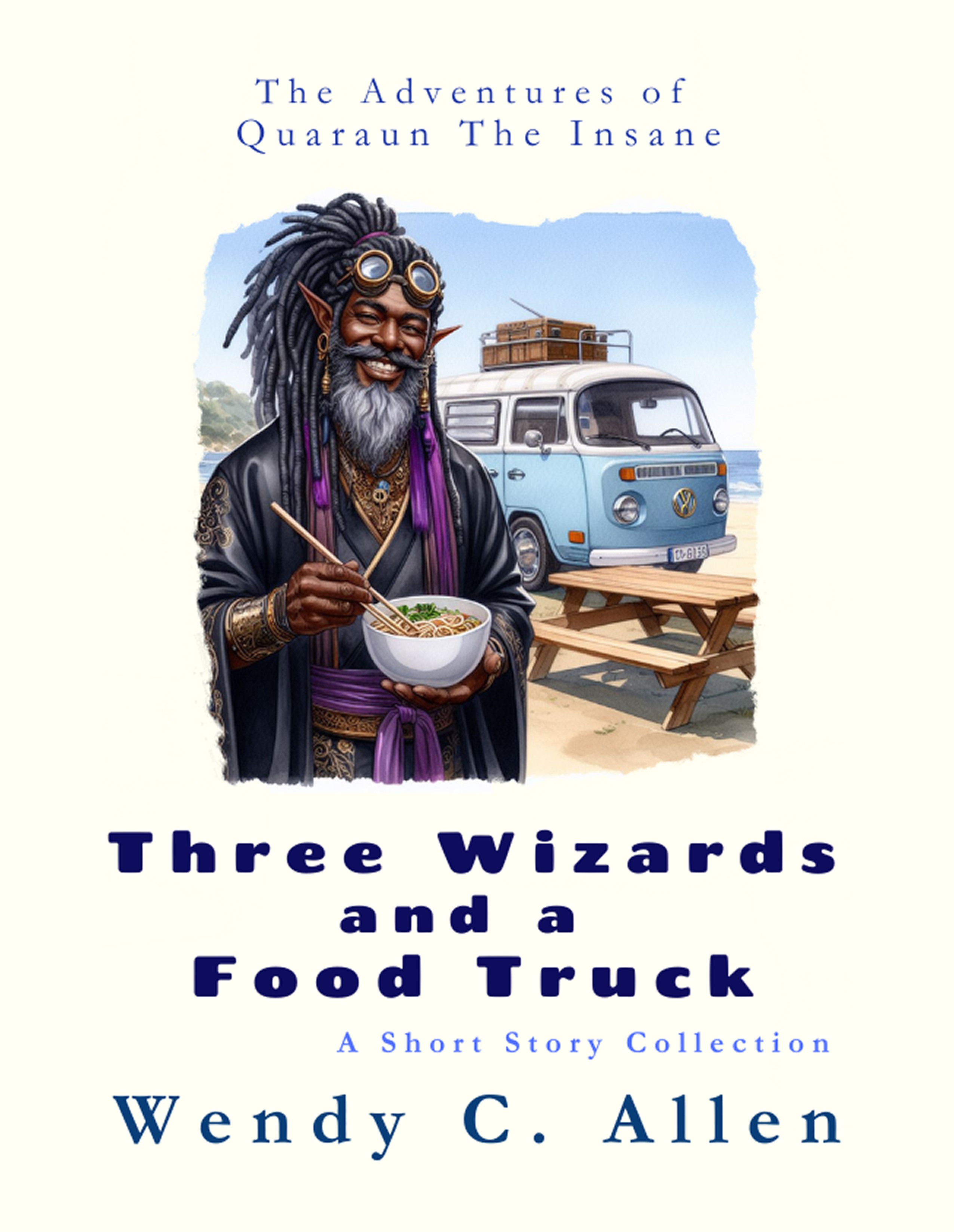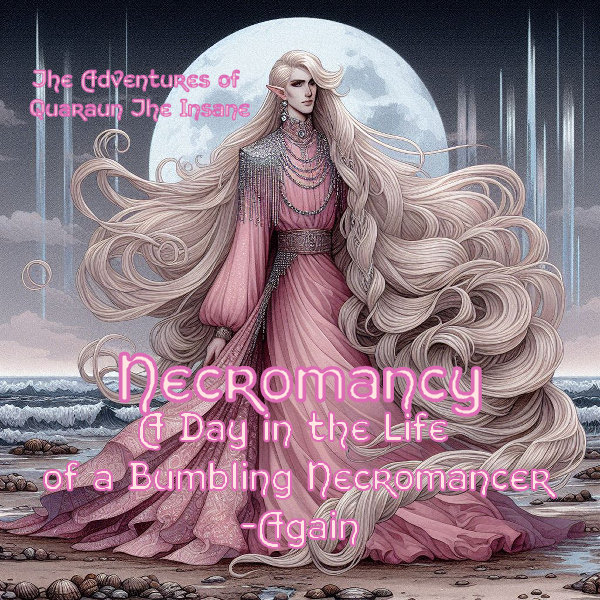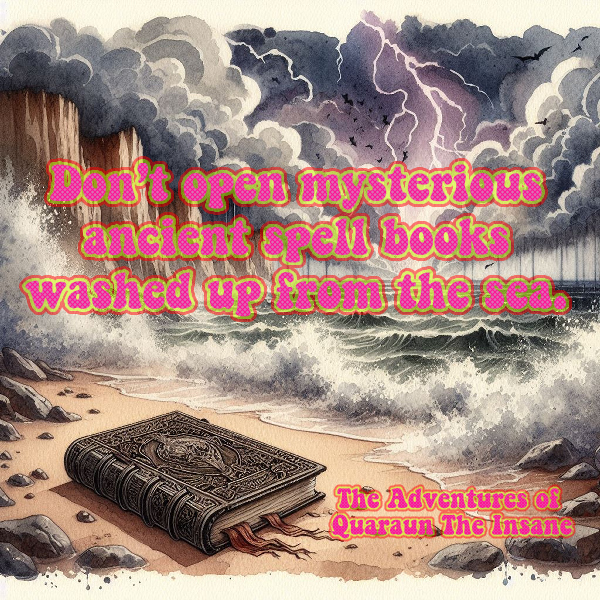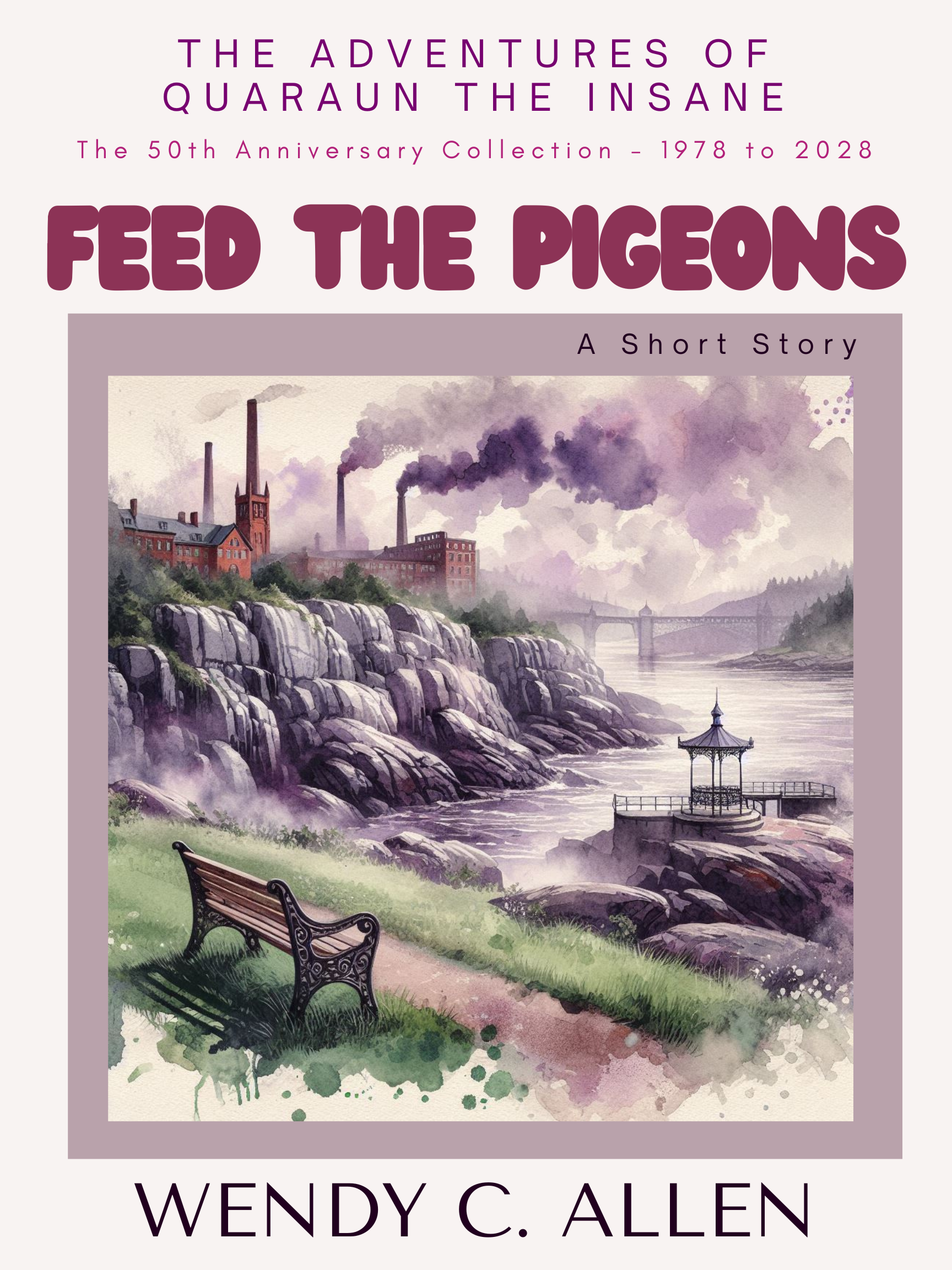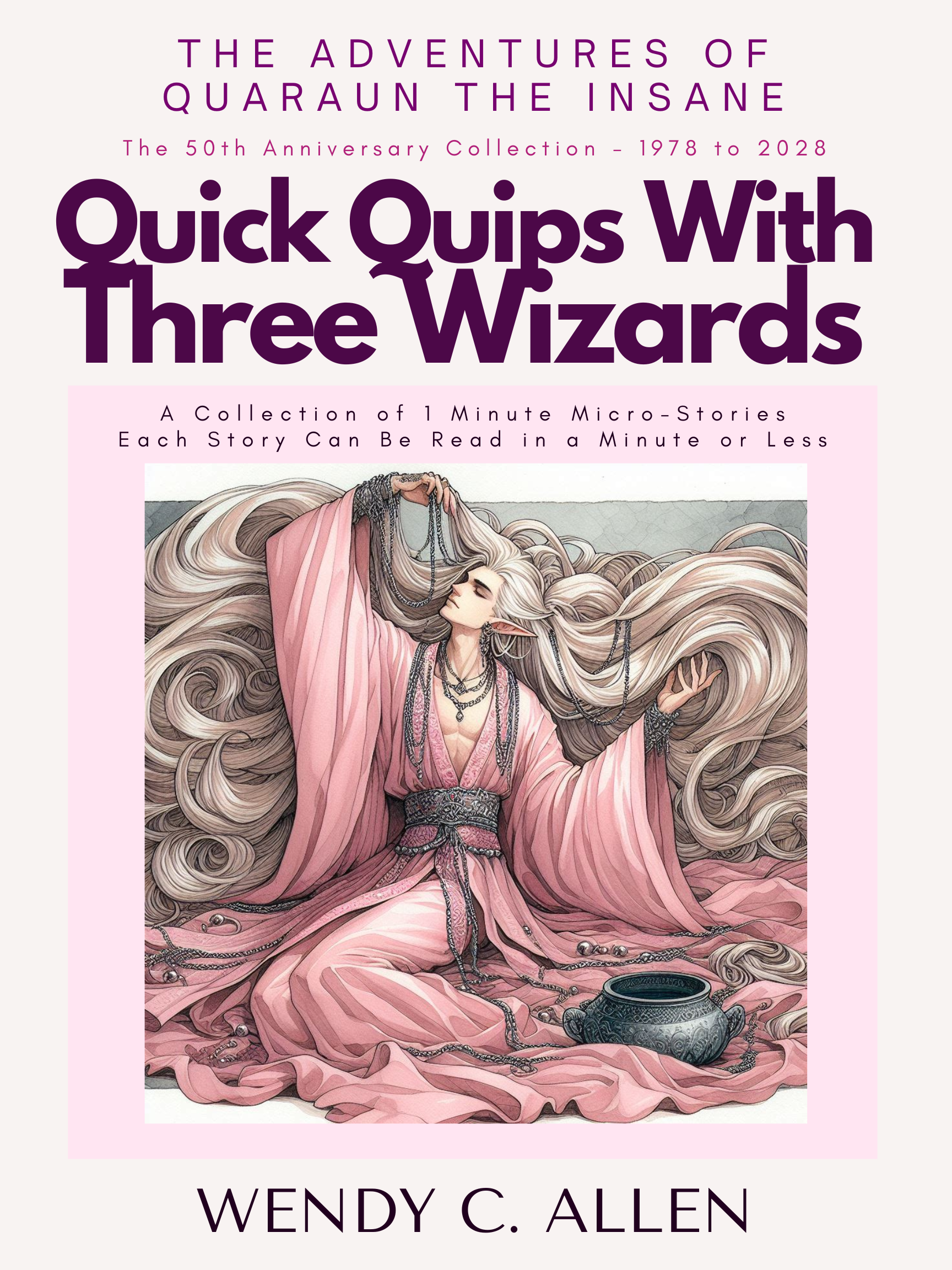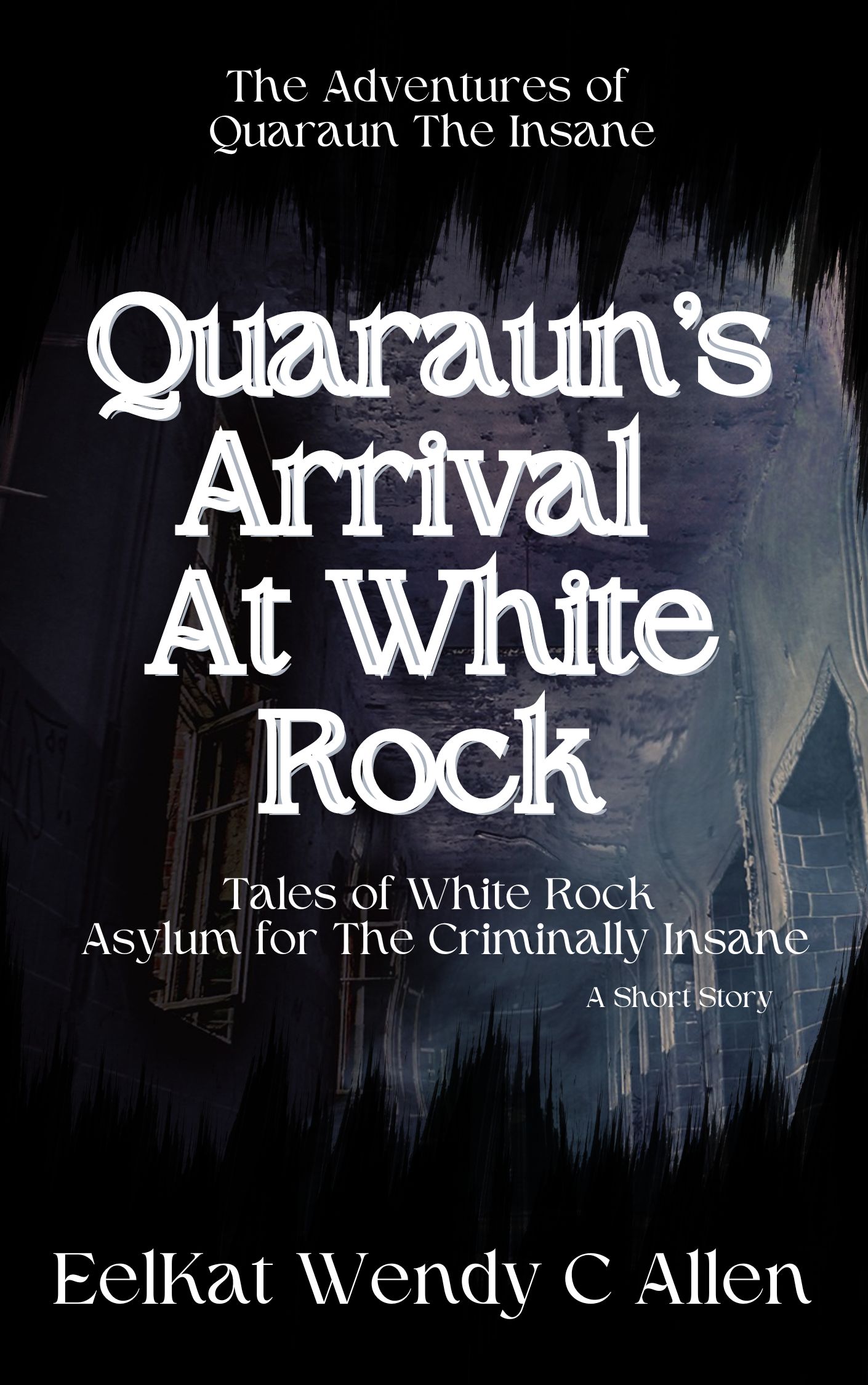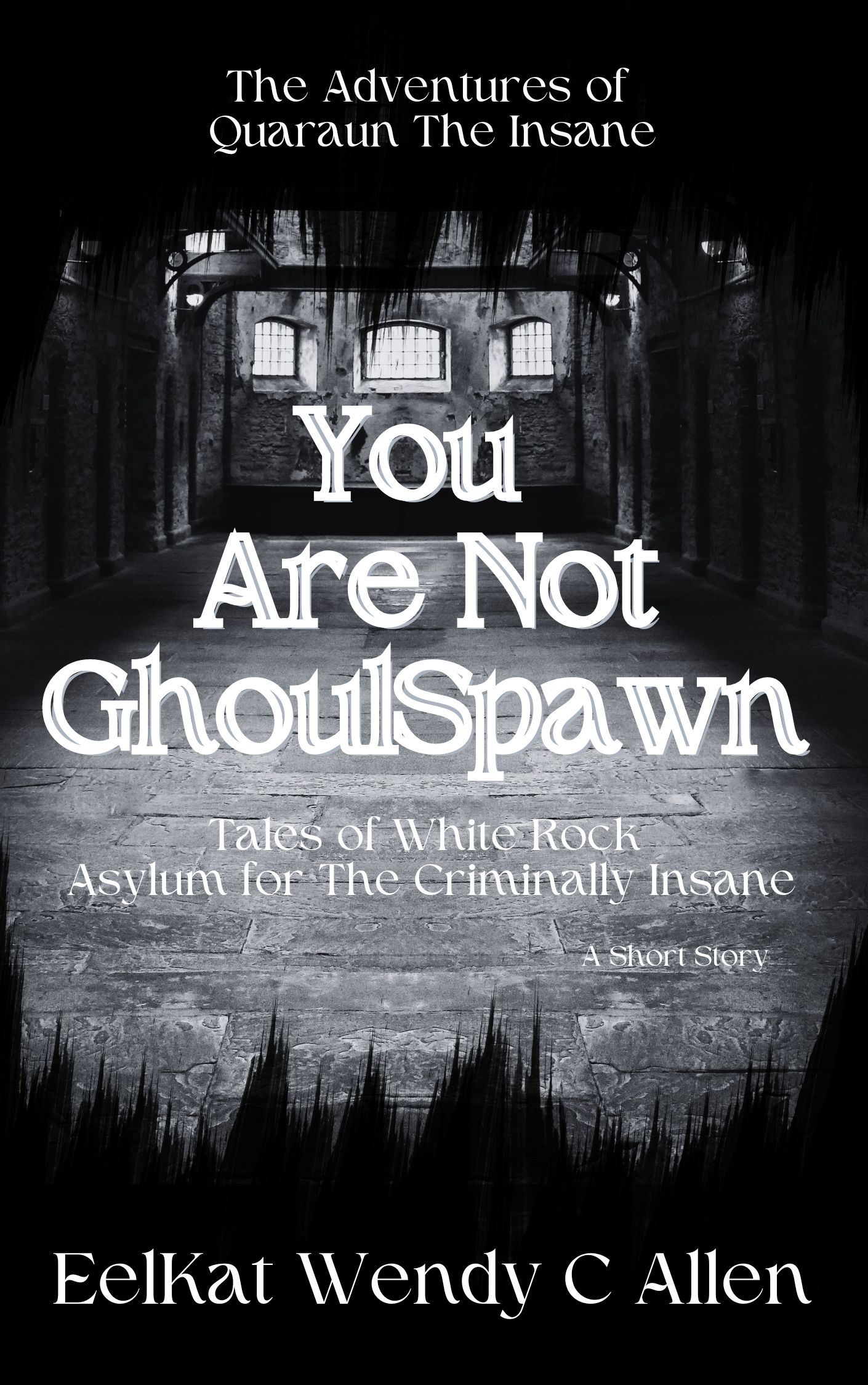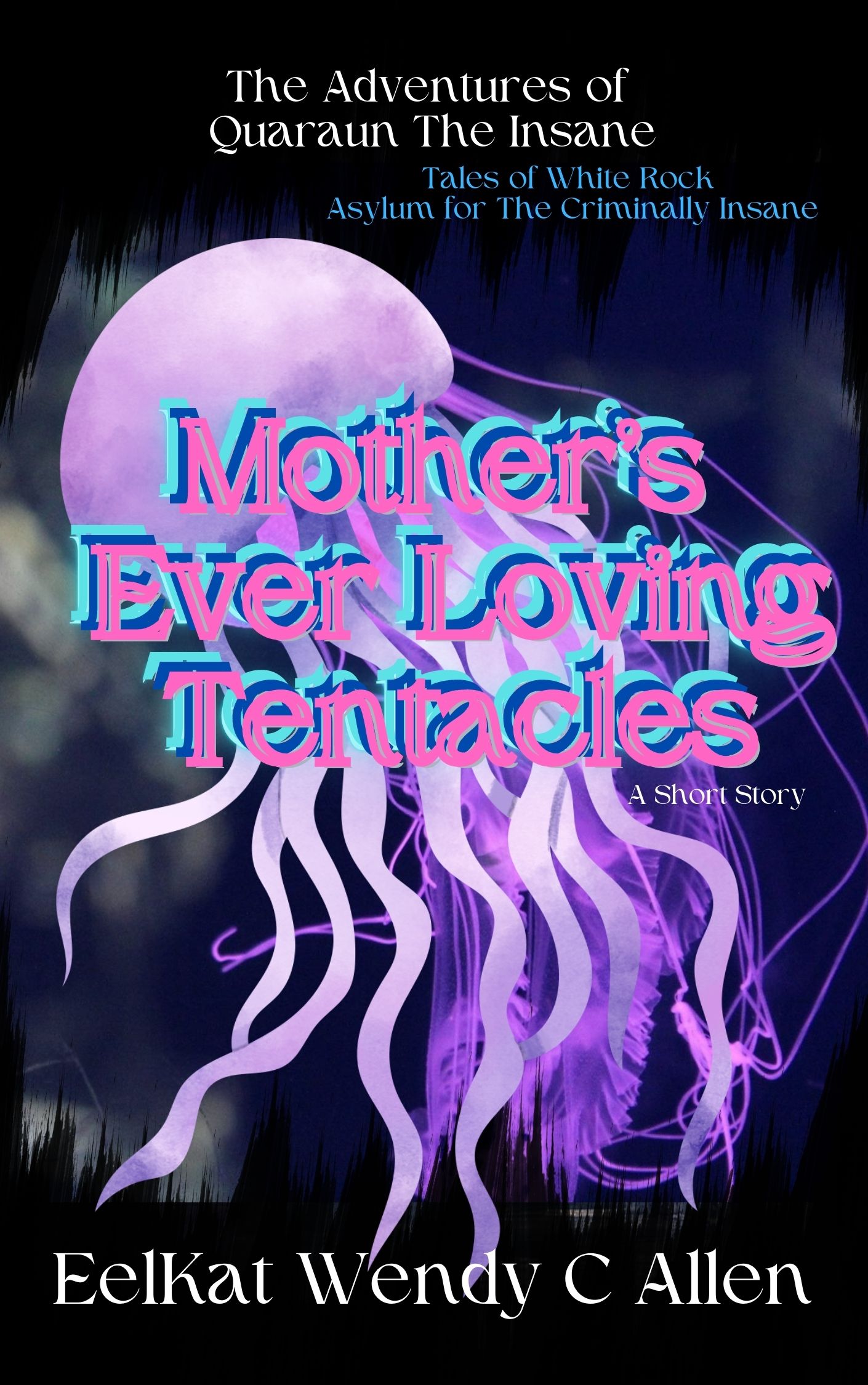Counting Down to the 2028 50th Anniversary of my first published book (September 23, 1978)
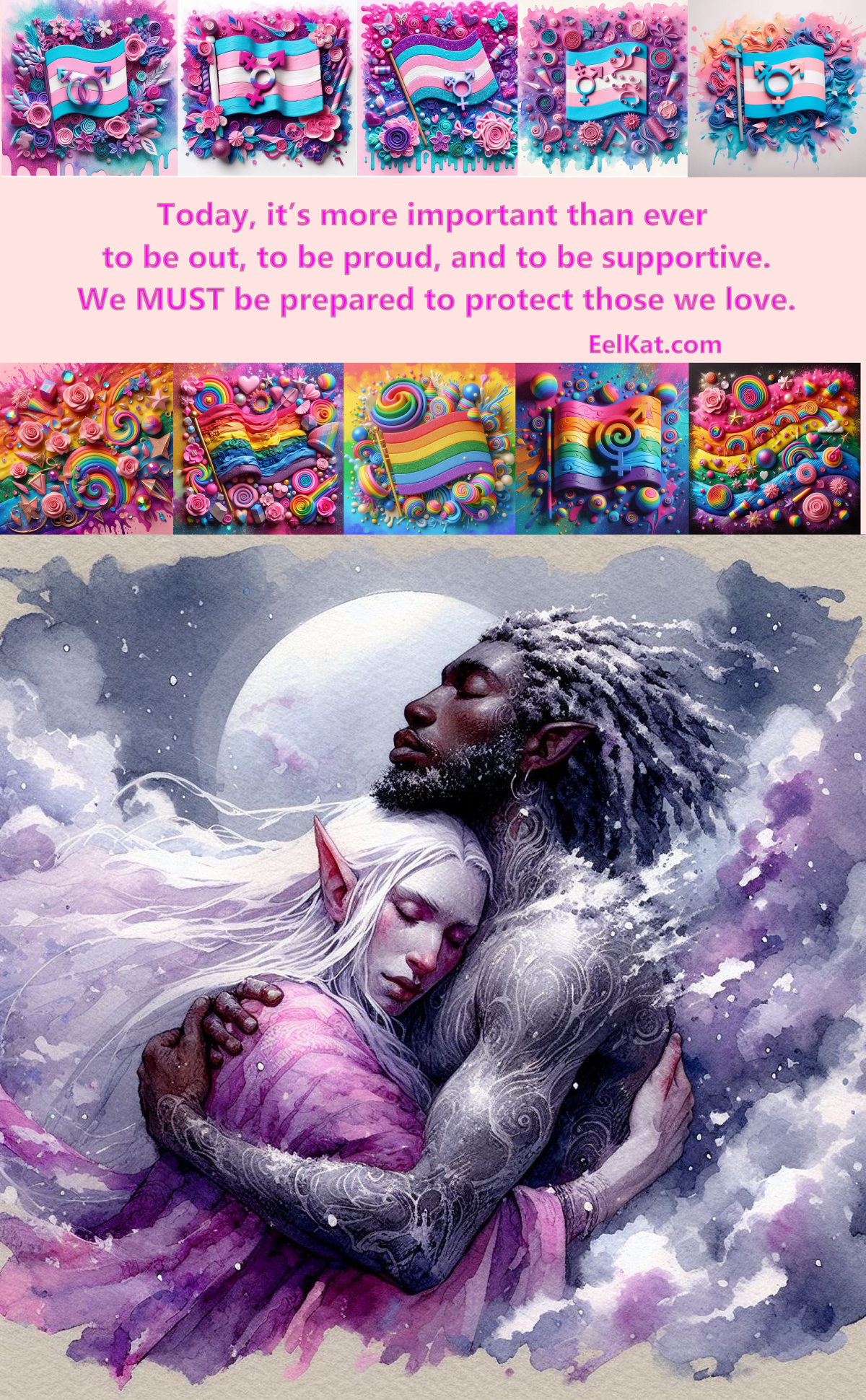 Transman Quaraun (The Pink Necromancer) and his husband King Gwallmaic (aka BoomFuzzy the Unicorn) King of The UnSeelie Court. Main characters of The Adventures of The Pink Necromancer series. Transman Quaraun (The Pink Necromancer) and his husband King Gwallmaic (aka BoomFuzzy the Unicorn) King of The UnSeelie Court. Main characters of The Adventures of The Pink Necromancer series.
This website is a safe zone for LGBTQAI+, pagans, polies, furries, and BIOPIC communities. |
Important:
Fraudulent sites are impersonating Wendy Christine Allen.
- The ONLY official website for Wendy Christine Allen is www.eelkat.com
Fraudulent social media accounts, particularly on Reddit and FaceBook are impersonating Wendy Christine Allen.
- The ONLY official social media accounts for Wendy Christine Allen are listed in the footer here at www.eelkat.com
Any websites and accounts you find online that are NOT on this list are NOT Wendy Christine Allen
How I added social network share buttons to my website. | An Author's Guide To Web Building
Important:
Fraudulent sites are impersonating Wendy Christine Allen.
- The ONLY official website for Wendy Christine Allen is www.eelkat.com
Fraudulent social media accounts, particularly on Reddit and FaceBook are impersonating Wendy Christine Allen.
- The ONLY official social media accounts for Wendy Christine Allen are listed in the footer here at www.eelkat.com
Any websites and accounts you find online that are NOT on this list are NOT Wendy Christine Allen
While you are here, please take the time to read this:
Do you know who this woman is?
She might be the woman who murdered my son.
FB & Instagram buttons needed - where?
FB & Instagram buttons needed - where?
#1387742 by Bouyer Dhéron from naturopratiq.com
05 Dec 2017 04:20
Hello I'm Brigitte from France, I would like to put the facebook button instagram but they are not in blockbuilder. Where to find them and how to put it on my page? Thank you !
FaceBook provides a code.
FB Follow Button: https://developers.facebook.com/docs/pl ... low-button
FB Like Button: https://developers.facebook.com/docs/pl ... ke-button/
FB Share Button: https://developers.facebook.com/docs/pl ... are-button
To Embed your FB posts in a page: https://developers.facebook.com/docs/pl ... dded-posts

Originally, when I first built my site, I was using the direct codes provided by FaceBook, Twitter, etc. which meant adding 30 or 40 html codes on every single page of my site, which got annoying fast, and thus why many of the oldest pages have buttons while most of the pages a few months later did not have buttons.
I have since discovered a web app (free) called AddThis and have been able to boost my site's social network presence by 7,000% (which is an astounding number!) in the space of only a few weeks.
AddThis is definitely worth putting on your site.
You can get a bunch of icons from about 70+ social networks here: http://www.addthis.com/ (This is the one I use on my own site, as you can add all your social media accounts to it, and just drop one code into your site and it adds all of them at once.)
This one is for your readers sharing pages of your site to their friends on their networks: http://www.addthis.com/get/share
This one is for them following your accounts: http://www.addthis.com/get/follow
You can do quite a bit of customization with the AddThis code.
For example you can change what the buttons look like. Make them square or round (I used round) or something in between.
You can use the default colours (I used default colours) or change the colours to white, black, or if you have a paid account (mine is free) you can add custom colours.
You can have the words or just the logos display. (I have words on the share buttons, but just the logos on the follow buttons).
For the share buttons, you only have to select which social networks you want to display (there are 200+ to choose from). You can set it to default (FaceBook, Twitter, Pinterest, Tumblr, Reddit, Google+, email, +more) or override the default and add all the ones you want. (As of writing this mine is displaying 95 buttons.) You can arrange the buttons alphabetically (default) or drag the buttons to put them in any order you want. For mine I put my most used networks on the top 2 rows, than arranged the rest in rainbow order.
My share button grid from here: http://www.addthis.com/get/share Looks like this:
If you are using SBI, like I am, drop the code into a site wide dot and it'll automatically display on every page on your site. Unlike the FaceBook code that requires you to make a new code for each page you want to share, the AddThis code automatically adds your current page to the link when a reader shares the page.
These buttons come in super handy for social network marketing. These are the buttons I use to ping my pages to my social networks. It's why I'm able to post new statue updates of my new pages on FaceBook, Twitter, Tumblr, Reddit, etc, without ever going directly to the social network itself.
Pinging your pages to HootSuite via these share buttons (there is a Hootsuite button) allows me to schedule my Twitter and FaceBook links days, weeks, o months in advance, allowing me to still post daily even when sick or gone from the computer that day.
The follow button option is a bit more complicated, but still super easy to set up, as you have to go to each of your social network accounts and get the link to your profile, and then past it into AddThis, to add your profiles. Once your profiles are added, you can customize and arrange the buttons same as you did for the share buttons.
My follow button grid from here: http://www.addthis.com/get/follow looks like this:
If you are using SBI, like I am, drop the code into a site wide dot and it'll automatically display on every page on your site.
To use the code you have to create an AddThis account (free) then select which tool you want to use (they have several others in additon to the Follow and Share buttons), edit the options as I stated above. Save your changes. Then it gives you 2 codes.
The first code is a javascript code that you add to your global/site-wide header.
The second code you add to the html block on the page where you want the buttons to display. You can add this code on a page by page basis, or if you just want to add it once and forget it and have it display on every page of your site, then just add it to your sidebar, or footer, or a site-wide dot.
And then you're done.
It's that simple.
What Is This Site?
I'm an author. This is an author home page. It's about me, my life, my books, my hobbies, my home town, and anything else that applies to me and my life.
Since starting my writing career in 1978, I have written 130+ novels, 2,000+ short stories, 6,000+ non-fiction articles (ALL are found on this site), a few dozen stage plays, 12,000+ blog posts, and a few comic book scripts for Disney's Uncle Scrooge and Donald Duck (I only worked for Disney one year (in 2005) and only wrote a few stories for their Danish comic books).
NOTE: I ONLY write the Quaraun series (aka The Twighlight Manor series aka The Adventures of Quaraun the Insane). In recent years there has been an issue with impersonators trying to pass books off as written by me, notably several non-fiction and Erotica books. I write neither nonfiction nor Erotica.
ALL of my books and their cover arts are listed on my website here. Beware of any books you find claiming to be me. If the books are NOT listed here on my website, they are NOT my books.
In fiction works, I specialize in Weird/Bizarro Tales set in 40th century CyberPunk-Quasi Medieval, Cozy Dark Fantasy and Science Fiction worlds featuring an intersex Elf and his Faerie husband main characters. I DO NOT WRITE ANY OTHER SERIES - THIS SERIES IS THE ONLY ONE I WRITE.
Non-fiction (found ONLY here on my site) is daily updates of events in my life, and how-tos on how I write my novels.
I DO NOT write Erotica.
I DO NOT write books with HUMAN characters.
The Erotica books and books with Human characters, that you are finding, are written by scammers trying to impersonate me.
There is an ongoing FBI investigation into this matter. If you find any such books, please report them to FBI Agent Andy Drewer @207–774–9322
People always ask why I have a video recorder running 24/7. Watch these 4 videos of The Scarborough Walmart.
I have a video recorder running 24/7. Because this parking lot is where I was attacked a second time by the woman who crippled me with the golf club at Southern Maine Community College in 2013 (who also murdered my 8-month-old son at the same time) this is the location of her 2nd attack, the July 2016 attack with a shopping cart, the attack that left me in a wheelchair and despite over 200 "security cameras" and signs saying there are cameras in use... the police did not find even ONE actual REAL camera. Every "security camera" on this building and parking lot was ALL fake "dummy cameras" and that is why there is no video footage of my son's murderer.
I started carrying a camera 24/7 the very next day after Scarborough police informed me they could not identify the blonde woman who attacked me or her gold Volvo 240GL station wagon, because EVERY CAMERA at this store's parking lot was an empty case with no real camera inside it. My son would be 12 years old this Christmas 2025, and his murderer walks free, still unidentified because this parking lot did not have real cameras.
Those things that look like cameras on the building and light poles, are fake, according to the Scarborough Police Department. That is why I have a camera running 24/7, because my son's killer walks free because there was no camera the day we were attacked.
While you are here, please take the time to read this:
Do you know who this woman is? She might be the woman who murdered my son.
146 Portland Ave, Old Orchard Beach, Maine, is NOT FOR SALE.
And I'm sick of real estate agents who are too incompetent to research land ownership before they show up to stick a for sale sign in my yard.
The fact of the matter is, my son was murdered in 2013, and the friends and family of the murderer think it is funny to keep ILLEGALLY listing my land for sale, because apparently their child murdering bitch friend didn't hurt me enough by crippling me with a golf club, ripping my baby out of my 8 month pregnant belly and beating his brains out on the ground with a golf club.
Also, her friends and family like to gaslight me by doxing me on ufo and alien abduction forums, while pretending to be me, and trying to make it look like I believe in ufos or aliens, even though I think people who believe in ufos are raving lunatics and people who claim to be alien abductees are crazy.
So, yeah, my son was murdered and the murder's friends and family endlessly harass me, my friends, and my family both online and offline, and I'm not happy with it at all.
There is an ongoing FBI investigation into this matter.
The FBI is looking for information into:
- identifying my son's murderer,
- identifying the scammers who listed my land for sale,
- identifying the impersonators who pretend to be me both online and offline,
- the harassers who are harassing the homeless man and sending the UFO nuts to harass him...
- If ANYONE tells you 146 Portland Ave Old Orchard Beach, Maine is for sale:, please report them to FBI Agent Andy Drewer @207–774–9322
- If ANYONE tells you I believe in aliens, demons, or UFOS, please report them to FBI Agent Andy Drewer @207–774–9322
- If ANYONE tells you my homeless friend is an alien, a demon, a cryptid, or named Etiole for sale:, please report them to FBI Agent Andy Drewer @207–774–9322
I'm going to repeat it because I'm tired of people showing up and making offers:
146 Portland Ave, Old Orchard Beach, Maine, is NOT FOR SALE.
There is NO ONE who has authorization to use my land.
NO ONE.
Not my mother.
Not my father.
Not Ben.
Not my mother’s Atwater relatives.
No one.
If ANY ONE hires you to do ANYTHING on my land, know that you are doing it ILLEGALLY and WITHOUT my knowledge or permission.
My mother has ZERO legal right to hire you to do anything at 146 Portland Ave. Old Orchard Beach, Maine.
My father has ZERO legal right to hire you to do anything at 146 Portland Ave. Old Orchard Beach, Maine.
Ben has ZERO legal right to hire you to do anything at 146 Portland Ave. Old Orchard Beach, Maine.
My mother’s Atwater relatives have ZERO legal right to hire you to do anything at 146 Portland Ave. Old Orchard Beach, Maine.
While you are here, please take the time to read this:
Do you know who this woman is? She might be the woman who murdered my son.
How did you build your audience?
Not online, that's for sure.
aka How to sell ten million books
aka How I sold ten million books.
The Park Bench Method of Writing
(just the article)
or
The Park Bench Method of Writing
(with the list of 10k writing prompts - takes a LONG TIME to load - SEVERAL MINUTES!)
I Think UFO and Alien Believers Are Weird Here's Why...
Does every writer have to deal with this shit?
|
Thank you for stopping by and have a nice day! ꧁✨🌸🔮🦄🔮🌸✨꧂ And if it’s your birthday today: ִֶָ𓂃 ࣪˖ ִֶָ🐇་༘࿐꧁ᴴᵃᵖᵖʸ☆ᵇⁱʳᵗʰᵈᵃʸ꧂🤍🎀🧸🌷🍭 |
 |
Get an email whenever Wendy Christine Allen 🌸💖🦄 aka EelKat 🧿💛🔮👻 publishes on Medium.
I also write on these locations: | Amazon | Blogger | GumRoad | Medium | Notd | OnlyFans | Tumblr | Vocal |